registrATIONS
How to register for Zespri AIMS Games in 2024
Registrations for the Zespri AIMS Games are only accepted via your school's primary contact (usually the school Sports Coordinator). Your school's primary contact will already have log in details to allow access to the Zespri AIMS Games registration system. If your school is new to the Zespri AIMS Games in 2024, your school's primary contact has changed or you require your log in details to be resent, contact [email protected] to update your school contact details.
Overview
There are 4 steps to the Zespri AIMS Games Registration as follows:
Step 1. School Contact Details
Log in to the registration system to check and update your school contact details. Please ensure that these details are up to date as all information regarding the Zespri AIMS Games will be sent to the contacts noted on this page.
Step 2. Select Teams and Individuals
Select the number of teams and participants your school wants to enter for the 2024 Zespri AIMS Games before 5th June.
Step 3. Enter Participants
Enter the participants' details no later than 5th June for Yachting, Tennis, Surfing and Mountain Biking and enter participant details no later than 31st July for all other sporting codes.
Step 4. Parent Waivers
Parents/caregivers of participants will need to complete the Medical Form and Media Waiver in order for their child to attend the games no later than 16th August. Please note that the links to complete these documents will not go live until 31st July, after schools have uploaded their participating athletes.
Detailed Instructions
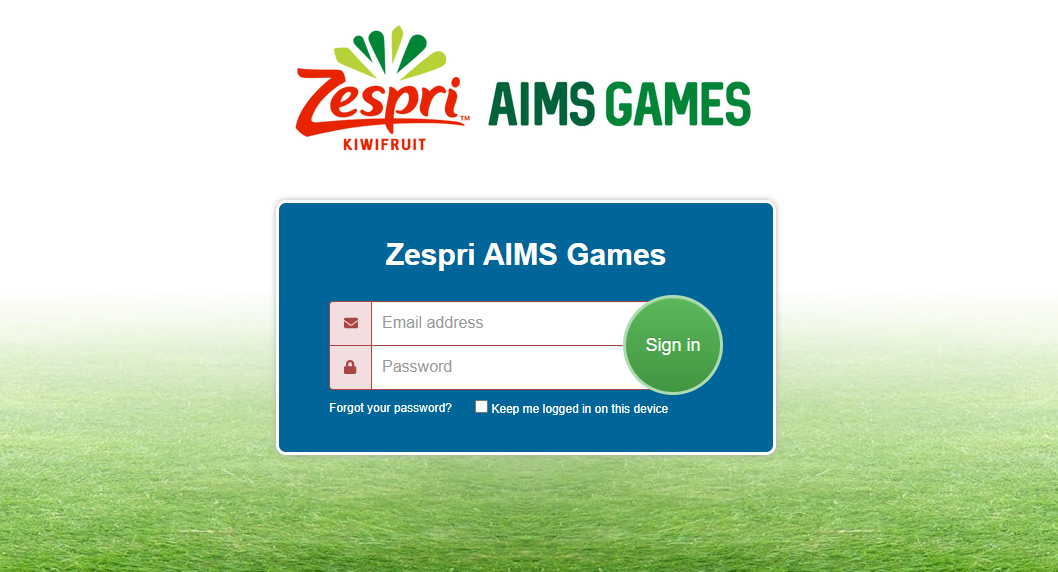
To begin your registrations, go to https://nzaimsgames2024.friendlymanager.com/login and enter your email and password. If you have forgotten or misplaced your password, click on 'Forgot your password?'
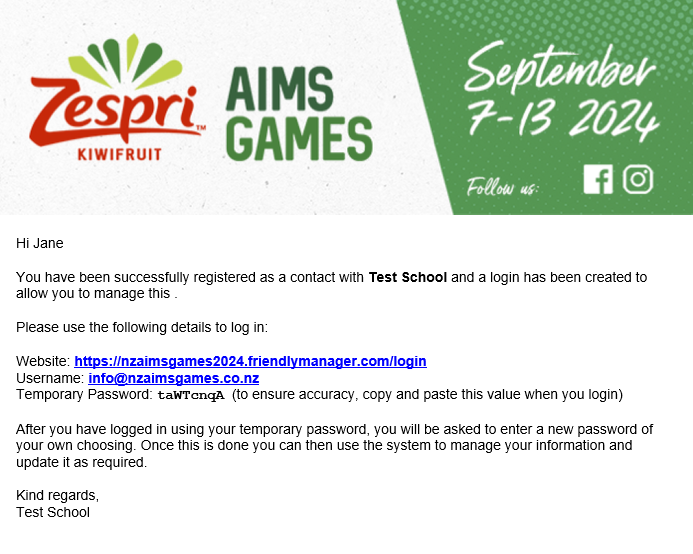
FOR NEW SCHOOLS - To register your school please email please email [email protected]
As the school primary contact, you will be sent an email with login details to be able to get access to the registration system.
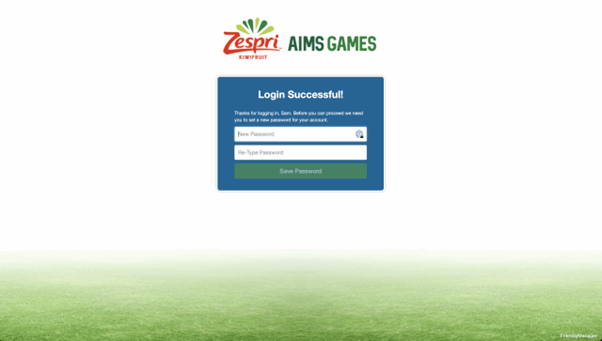
This email instructs the primary contact to go to https://nzaimsgames2024.friendlymanager.com/login enter their login details and enter the temporary password from the email. You will then be required to set a new password for future access.
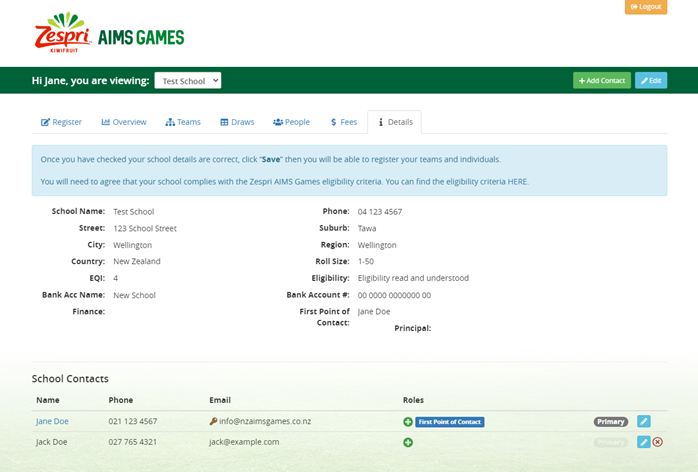
You will be required to check and update your school's contact details before proceeding to the Registration page, where you will be able to add teams and numbers of individual participants for each of the sporting codes offered.
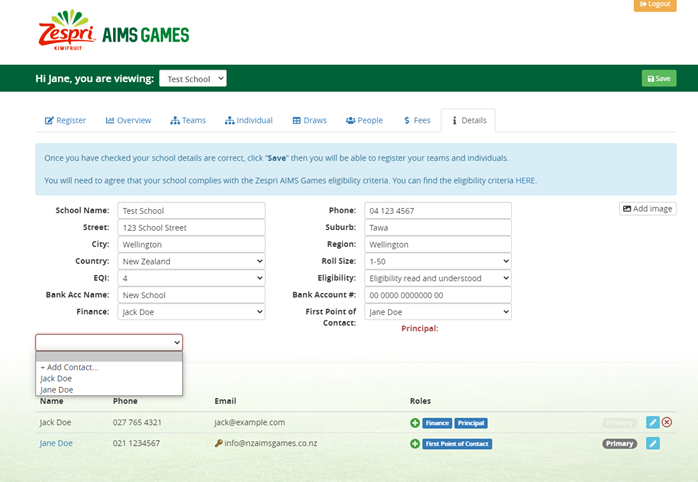
If you need to add a new person to a 'Required Role', select '+ Add Contact' from the drop down menu in the empty field. Then enter the person’s name in the pop up field. Click ‘New Person’ to add the person's phone and email address. You can have the same person in more than one ‘Required Roles’ or three different people.
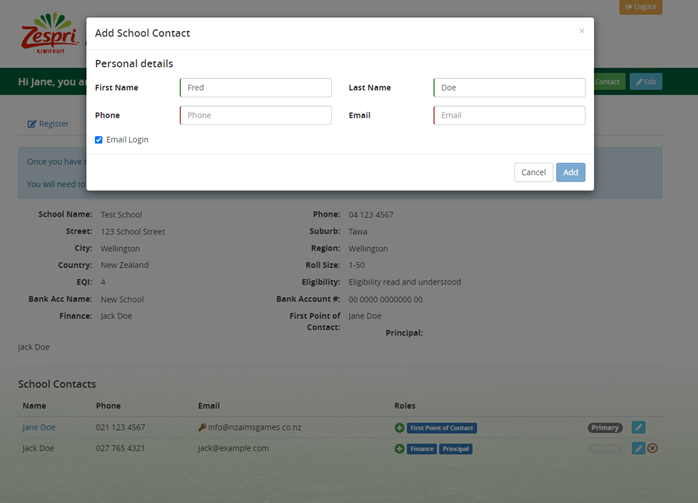
When creating a ‘New Person’ the 'Email Login' tick box gives the ability for this person to have login access to the registration system which allows them to edit your registrations. Click ‘Save' once you have completed the new person's details.
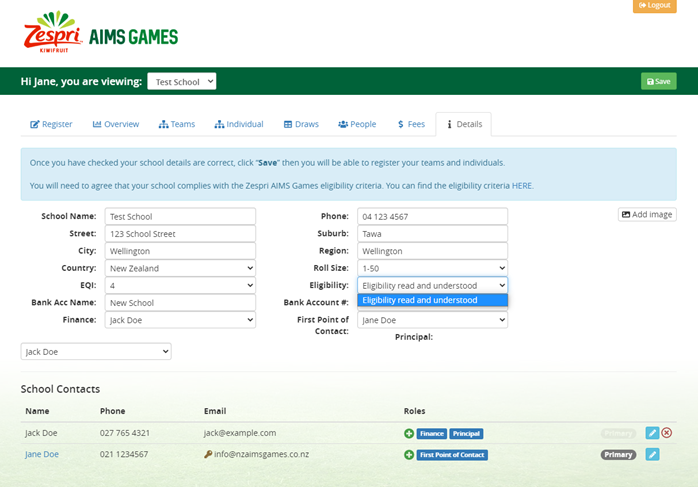
You will need to read the eligibility criteria and indicate that this has been read and understood and your school will comply with these requirements. You can find the eligibility criteria HERE.
To update your school logo, click on the logo and you will be able to upload a file from your computer to replace the image.
Once you have saved the school details you will be taken to the ‘Register’ page.
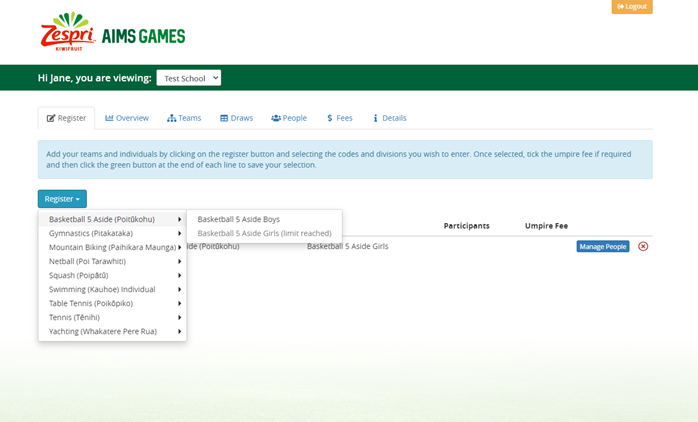
On the ‘Register’ page, you can select the teams or number of participants you want to register by clicking the ‘Register’ button and selecting the code and division.
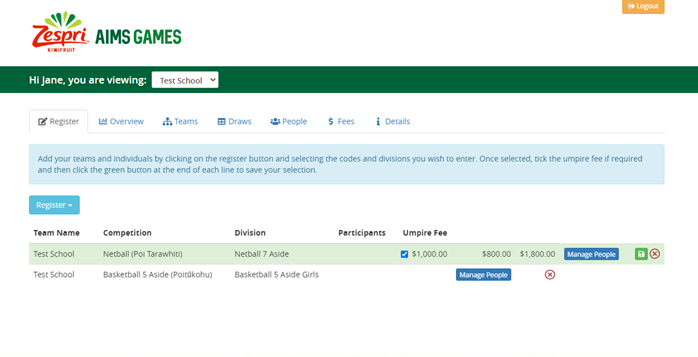
After each selection you need to click the green ‘Save' icon at the end of the row to retain your selection. You will know the selection has been saved when the row goes from green to white. You have the option of selecting an umpire if your school requires one to be provided (football, hockey and netball.)
If you wish to remove a registration before the 31st May you can do so by clicking on the red X at the end of the row. Please note, after this date no registration changes will be accepted, and schools will be invoiced for all codes that they are registered in. The AIMS Games Trust has a strict no refunds policy.
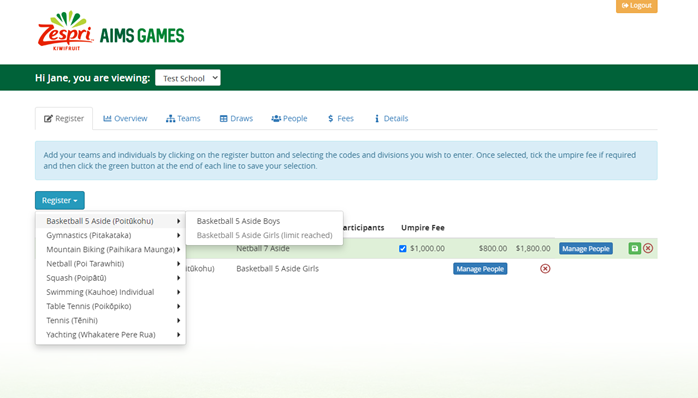
Please note that some codes have restrictions on the number of teams or participants, and gender ratios that a school can enter. The registration system will not allow you to enter more teams or participants than is allowed per school.
Check out the rules for each specific code entry requirements HERE
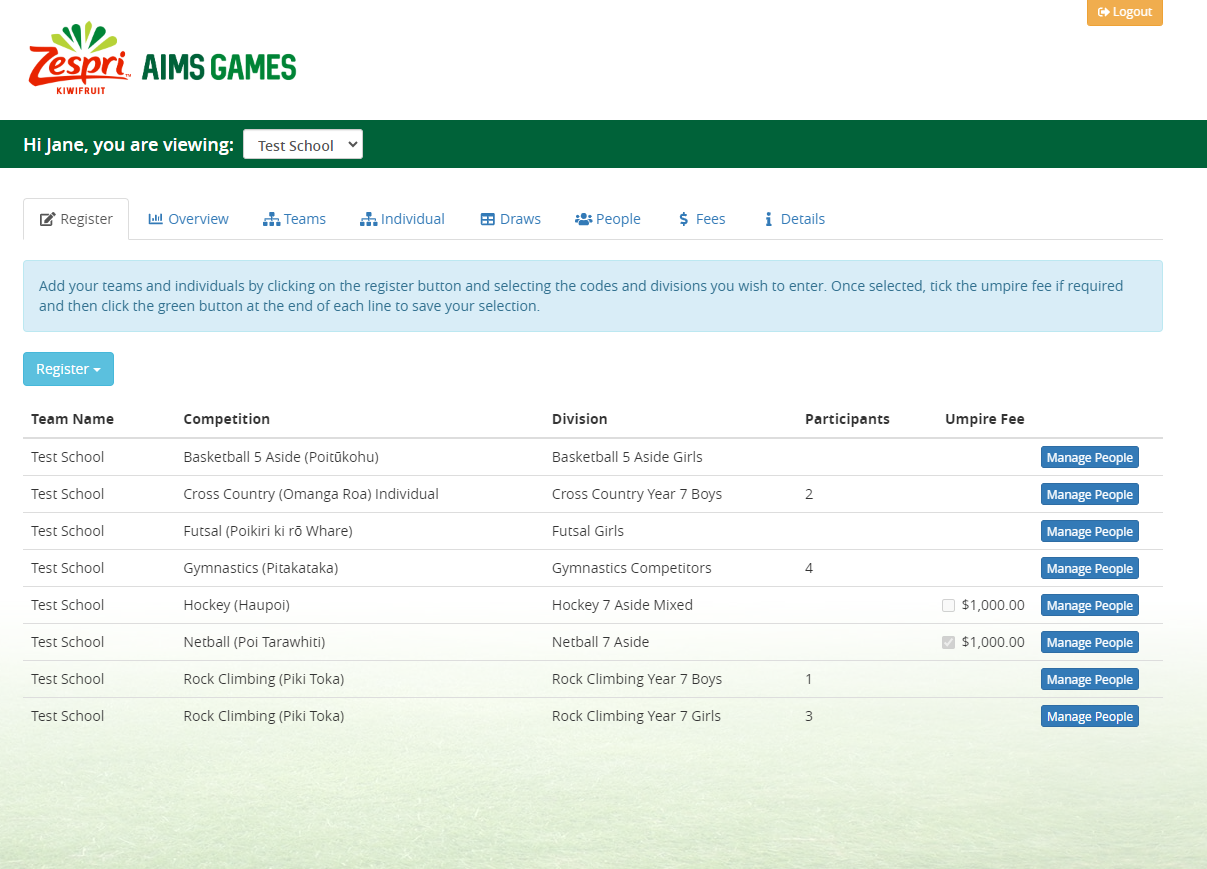
From the main registration page, you can download an overview of your registrations including the costing for your school for the tournament entries. This can be used as a quote for funding.
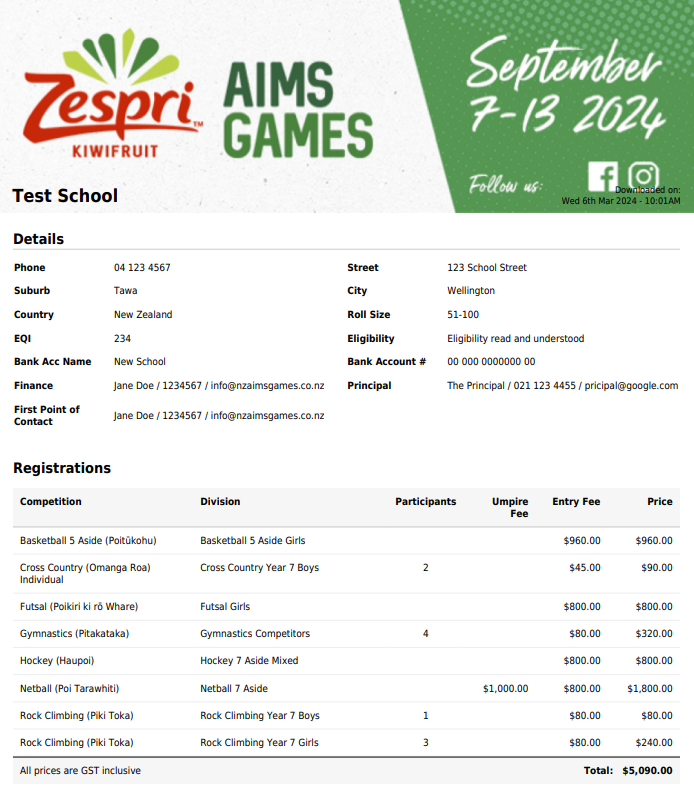
This is an example of the registration overview you can download.
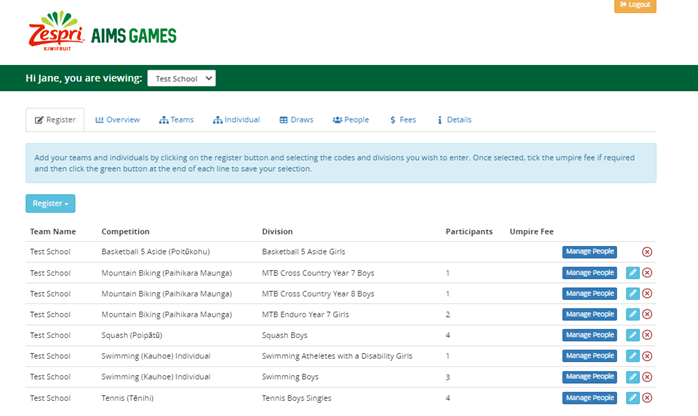
When you have selected and saved the codes you want to enter, you can then click the blue ‘Manage People’ button at the end of the row to enter your team information, participants, and management team.
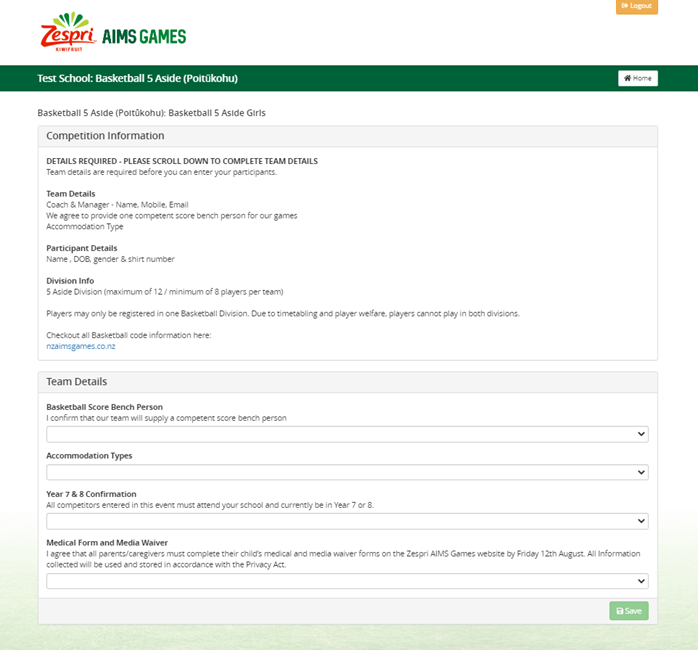
Once you click the ‘Manage People’ button you will be taken to the team information screen. At the top it has all the information you will need to enter that competition and then at the bottom of the page it has the form for the team information. You will need to enter the team info and then click the green save button at the bottom right. You will then proceed to another screen to enter your management team and participants.
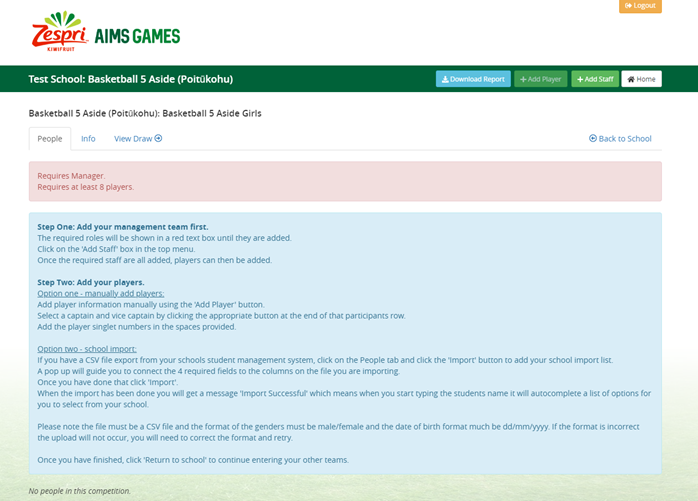
You are required to enter the management personnel indicated in the red box before proceeding to enter your participants. To do this click on the ‘+ Add Staff’ button in the top right of the menu bar. Once you have all the required management entered, the ‘+ Add Player’ button will activate, and you can input your participants. There are two ways to do this. Manually enter all the details for each participant or upload a CSV file downloaded from your school’s management system and access the student information from there.
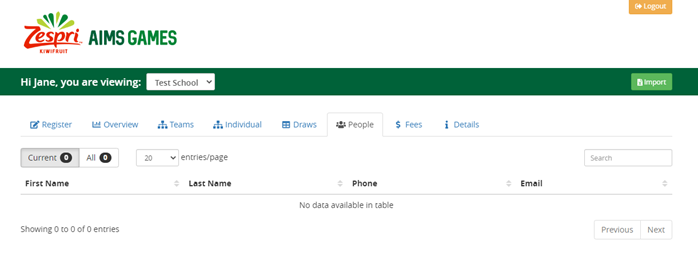
If you have large volumes of participants to enter you may choose to use our uploader which allows you to use an export from your school’s student management system and upload this into the Zespri AIMS Games registration system. This will allow you to select the participant and it will automatically enter their correct name, date of birth and gender.
The uploader can be accessed through the People Tab from your school home page. Once you have clicked the People tab you will see the green ‘Import’ button. When you click ‘Import’ you will be requested to upload the CSV file of your students.
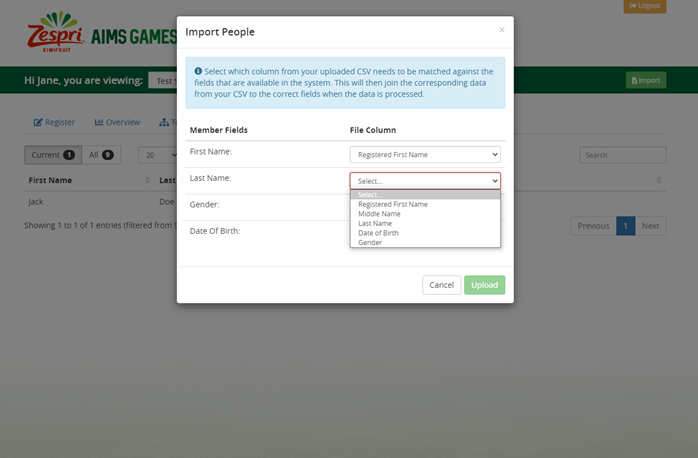
To ensure your data uploads correctly the file needs to have first name, last name, date of birth, gender (male/female format) and (in dd/mm/yyyy) format.
The data needs to be saved as a CSV file.
To connect your data to the correct registration fields you will need to match the 4 columns in your CSV file to the member fields. By selecting from the provided drop downs, you will connect the data to the fields and then click the green ‘Upload’ button.
Handy Tip: If you want to upload your whole school that is fine, as students will only be registered into the Zespri AIMS Games if you select them for teams, otherwise they are just sitting there ready for you to select.
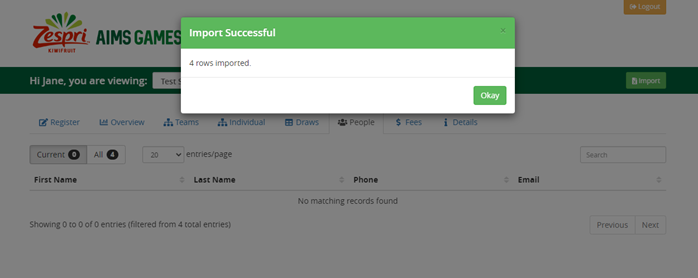
If successful you will get an Import Successful message.
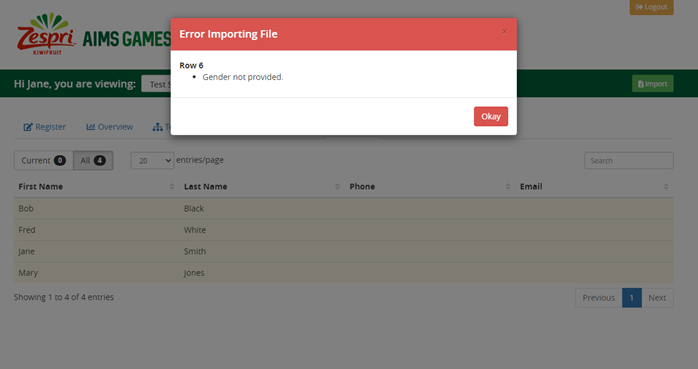
If you get an error message it means that the data in the CSV file is not formatted correctly and the import will not have proceeded. No data would have uploaded. Once you have correct the formatting as detailed in the message you will need to upload again.
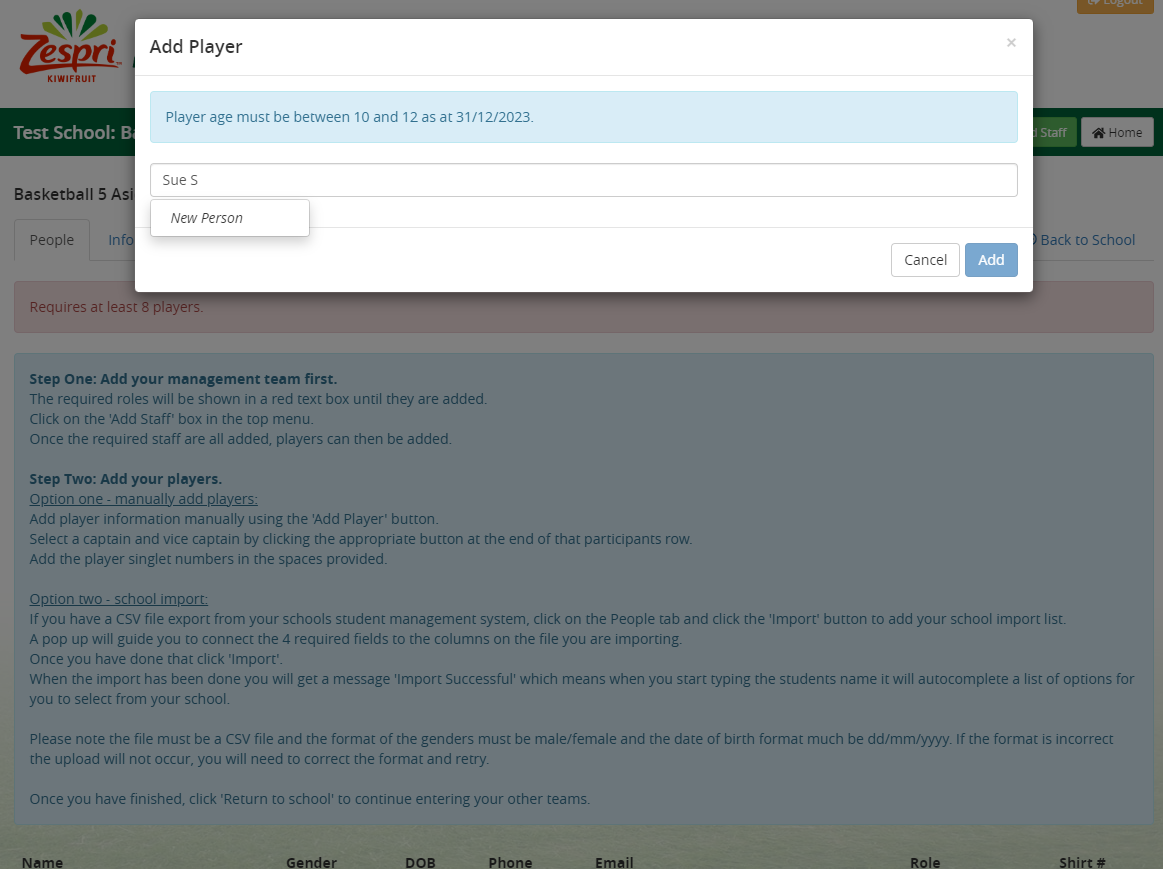
To add a participant to a team or individual sport click on Add Player and a box will appear. Start typing the name of the participant. If you have imported student’s data, you will have students from your school pop up to select from. If you have not imported your school data, then type the whole name of the participant in and click ‘New Person’ on the drop down.
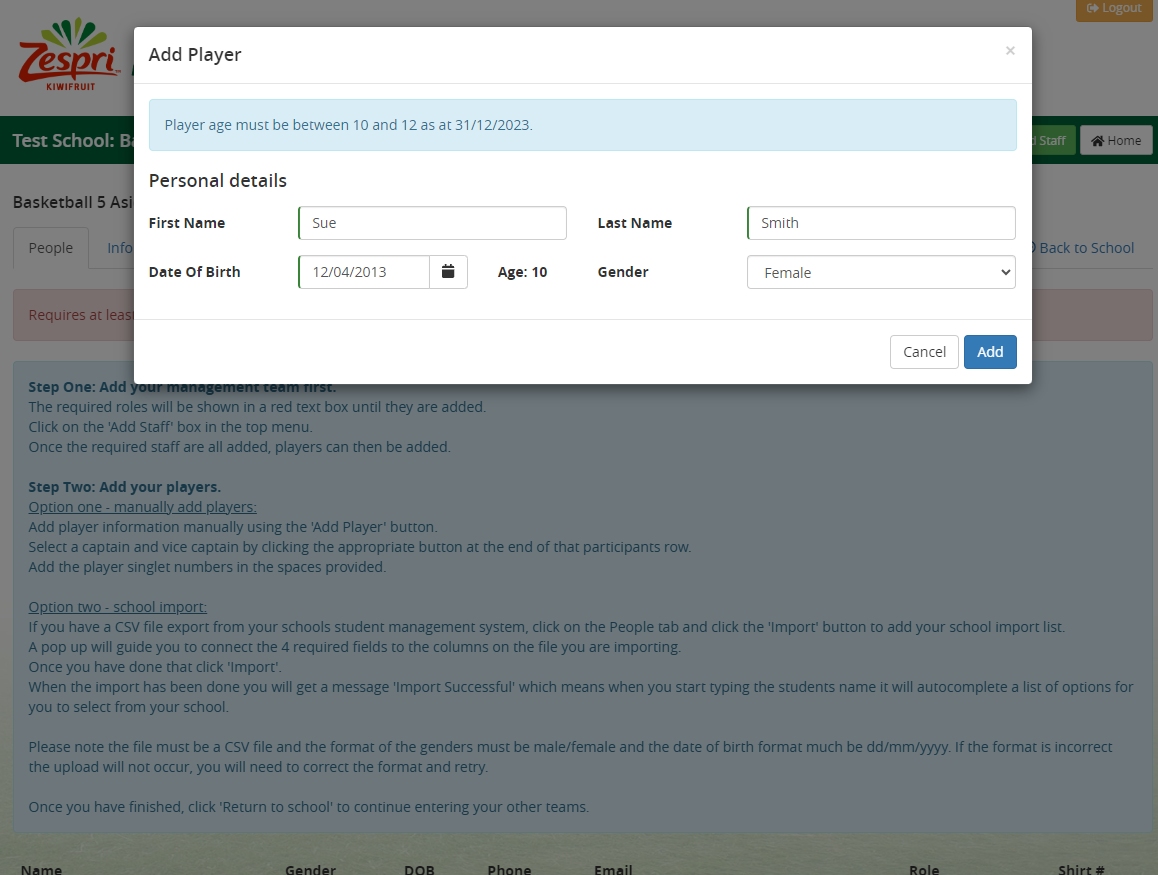
Once you have entered the name the specific form for that competition will pop up and will need to be completed and the click the blue ‘Save’ button at the bottom right.
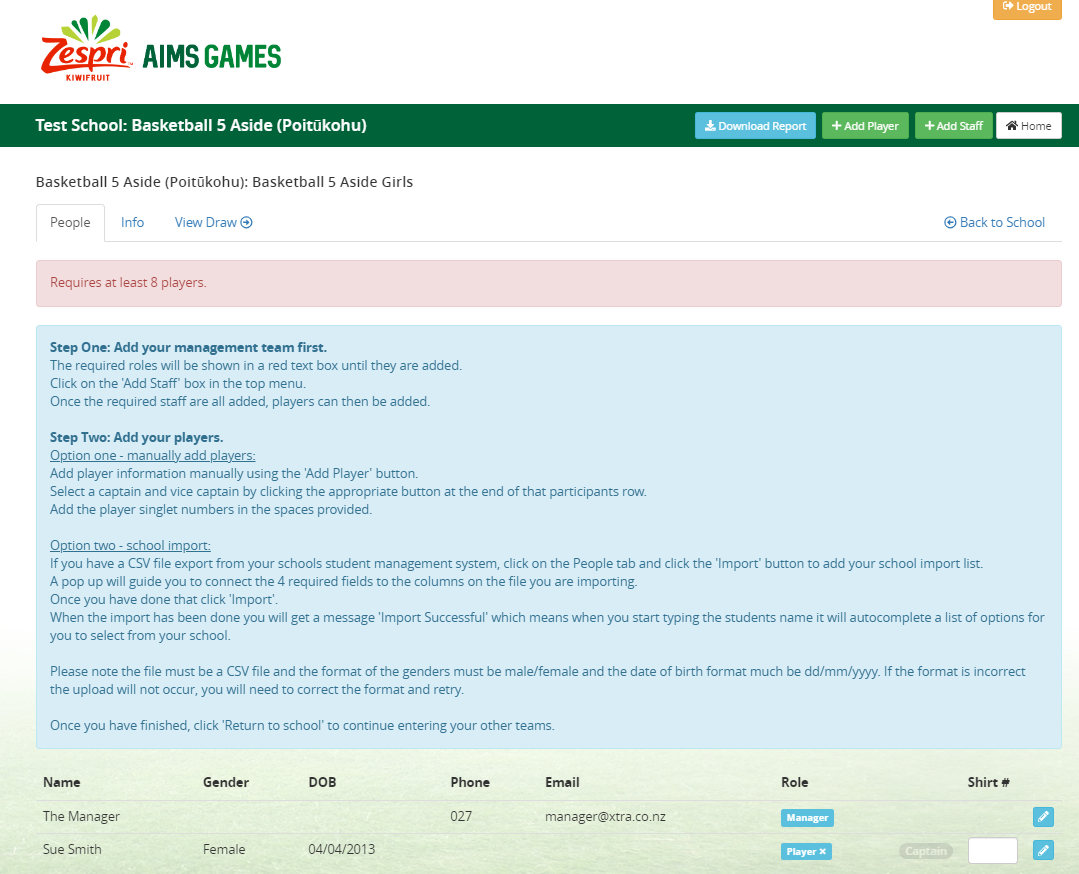
The participant is now entered. You can edit their details by clicking the blue pencil button at the end of the row and you can delete them by clicking on the cross on the ‘Player’ button in the participant’s row.
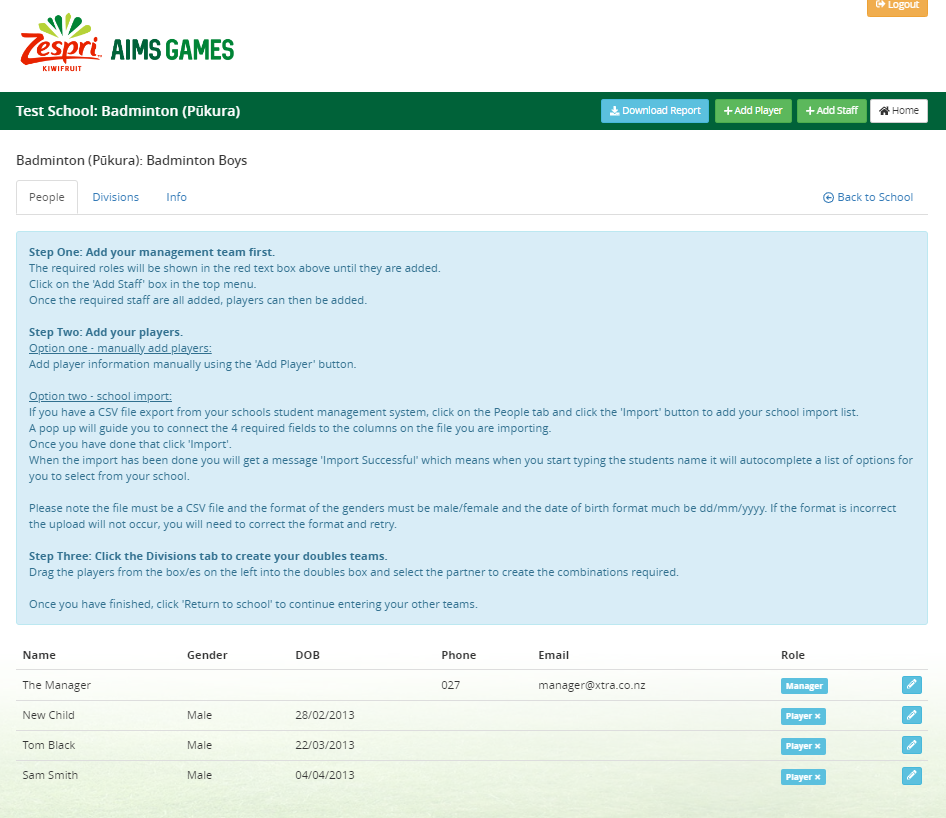
IMPORTANT INFORMATION FOR INDIVIDUAL CODES
If you are entering participants into an individual code rather than a team code, you will need to also add these participants into a division, session and/or doubles. Once you have entered all your participants click on the Division tab to assign the participants into the right groups.
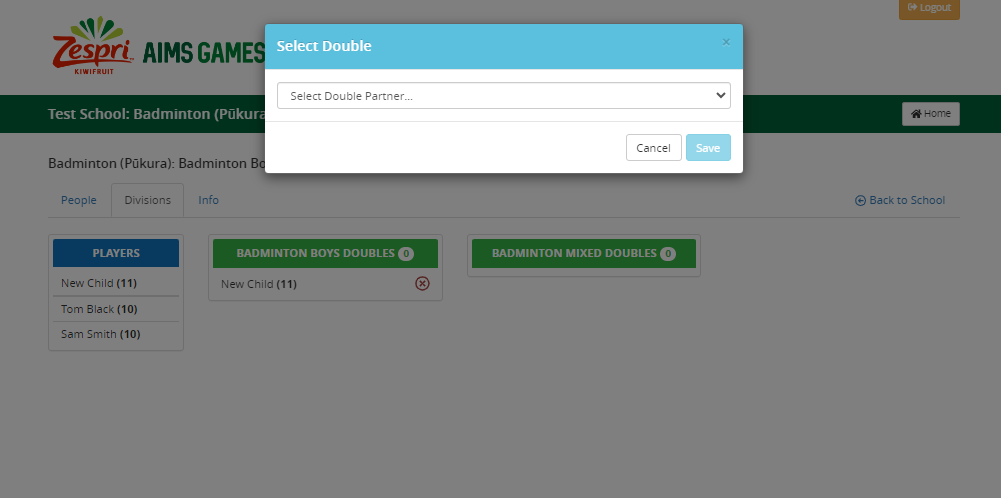
Depending on the competition you may be required to add participants to sessions or divisions, create relay teams or doubles pairings.
To make pairs the participants get dragged into the division and the system will request a doubles partner to team up with that participant. Click on the drop down and make your selection.
If you make a mistake with the pairings you can delete a participant from the pairing by clicking on the red X. This will remove the participant from the pairing but not from the competition.
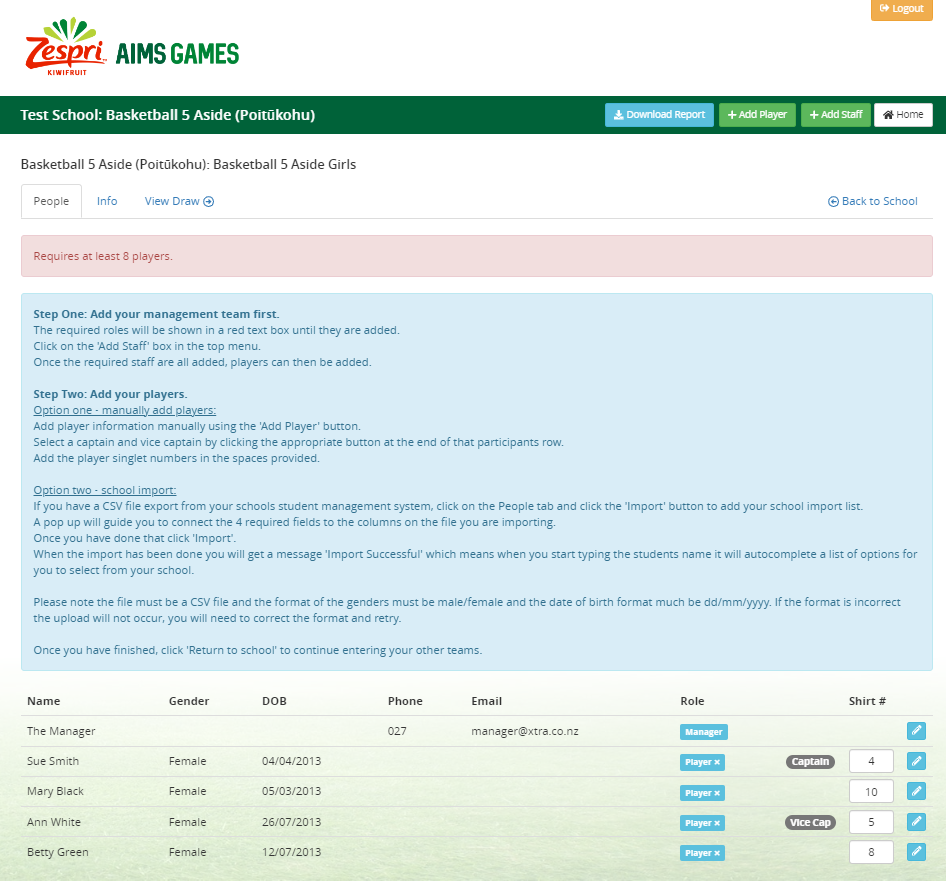
Team sports don’t require participants to be entered into divisions or sessions as the team are already entered into the correct division. Players will just be entered into the team list in the People tab and you are done. Each player can have a shirt number if appropriate for the competition. You must select a player to be captain by clicking the Captain button at the end of the row then you can also assign a vice captain indicated by the Vice Cap button. Player information can be edited by clicking the blue pencil button at the end of the line and the player can be deleted out of the team by clicking on the cross on the blue ‘Player’ button.
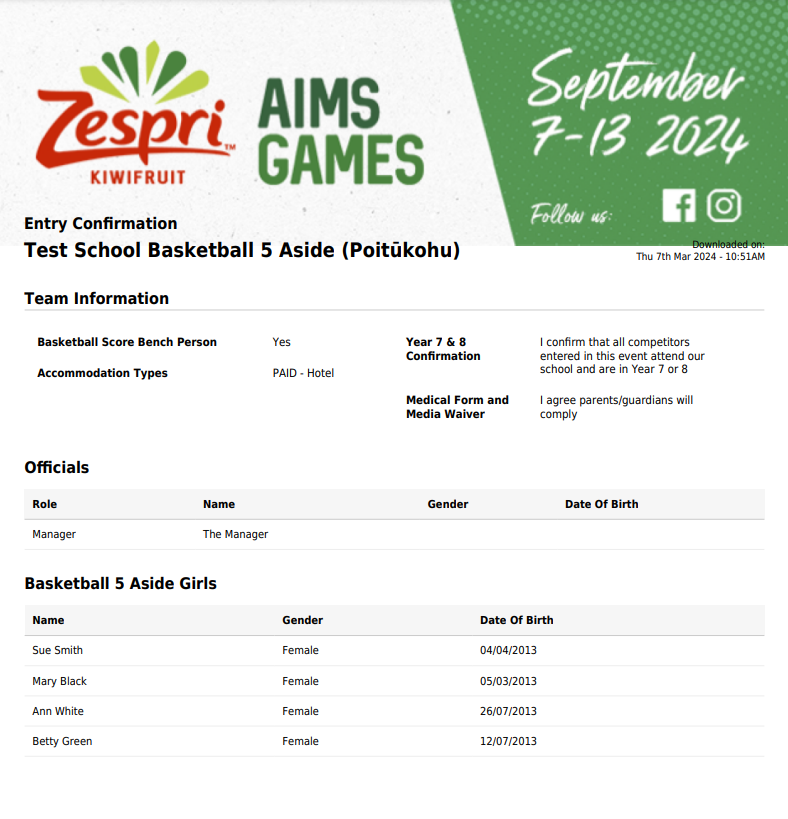
Once you have entered the participants into the teams and groups you can download a report showing the team details, management, and participants. Click on the blue ‘Download Report’ button in the top menu to access this report.
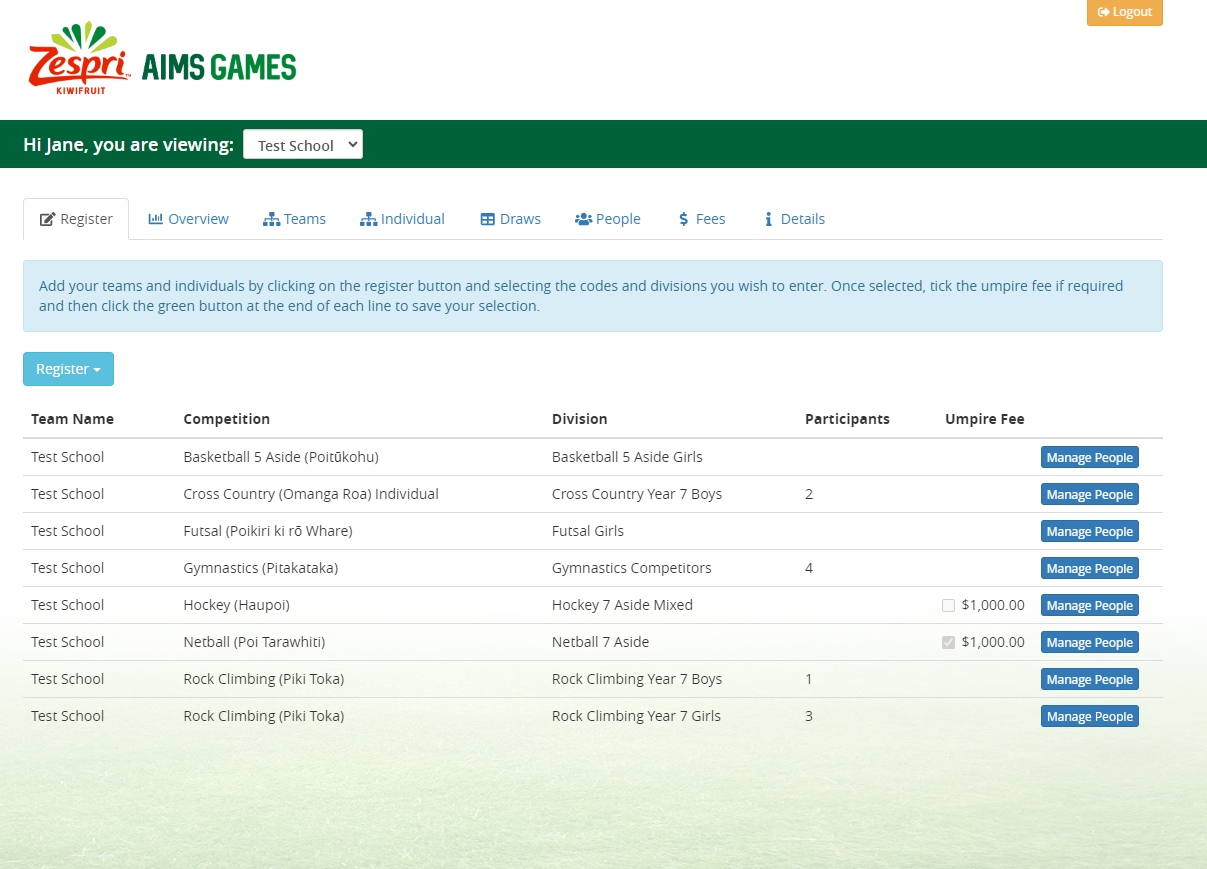
At any stage you can return to your main page you can return to the main registration page by clicking ‘Back to School”.
Please note:
You will have until the 5th June to modify team and individual registrations for your school.
All Mountain Biking, Surfing, Tennis and Yachting participants names, date of birth, code information, and coach's and manager's details need to be completed by 5th June. All other codes need to have the participants details entered into the registration system by 31st July.
 Members
Members Admin Login
Admin Login